Accessing PlantSight for OpenPlant
Use this procedure to access the PlantSight for OpenPlant services, review the PlantSight for OpenPlant Portal, select the appropriate project and review the various service interfaces.
-
Log into the CONNECT Portal at
plantsight.bentley.com/ using
the credentials given to you by the administrator.
ims.bentley.com opens requesting you to sign in to your account. You may be redirected to your organizational account login. In either case you will need your credentials.
-
Enter your
Email and
Password, and then click
Sign In.
Once your credentials are verified, the Projects page opens listing favorite projects, recently accessed projects, a link to PlantSight for OpenPlant help, view mode option, your PlantSight for OpenPlant profile, and a link to all projects to which you are a member. If you are an administrator, the Register A Project button is visible.
-
Open a Project by:
Select the Project tile that you want to work on.
or
Click All projects to list all projects to which you are a member, and then select the project that you want to work on.
or
Click Register a Project to add a new Project.
The selected or new Project's PlantSight for OpenPlant Project Home Page opens. For example,

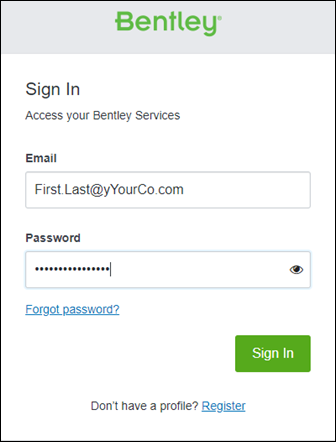
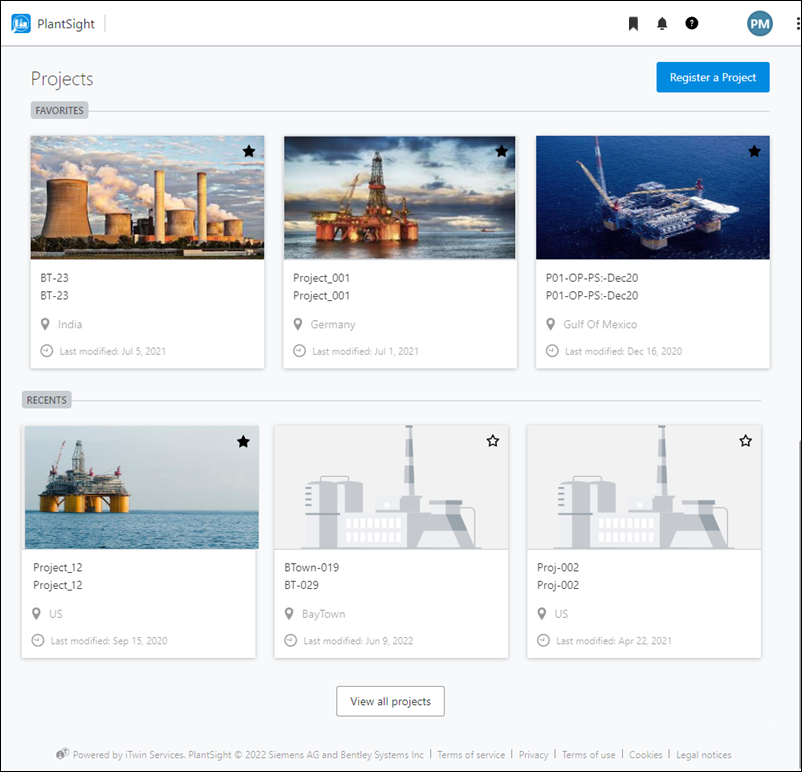
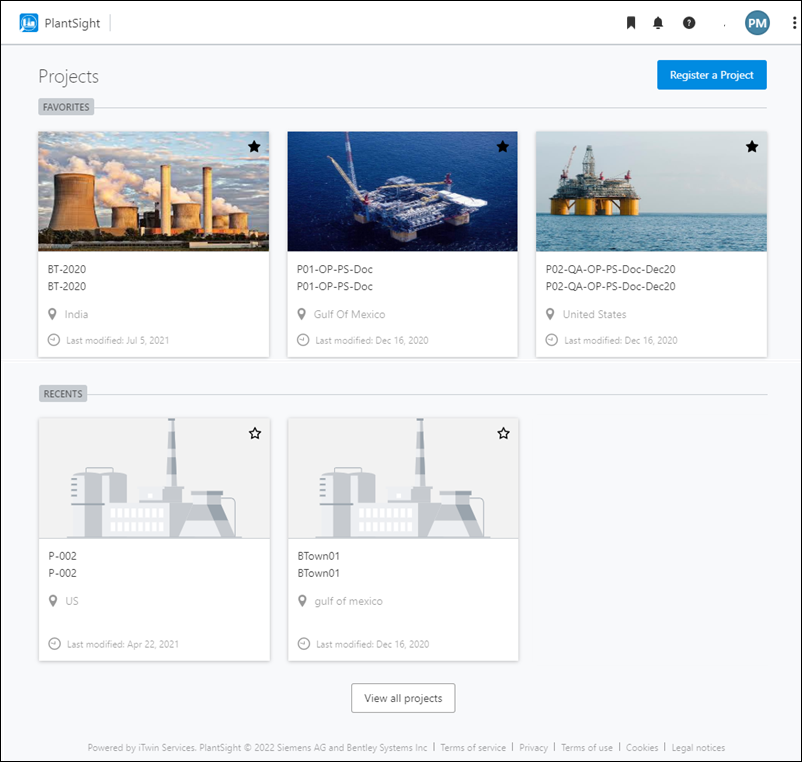
 ).
).
